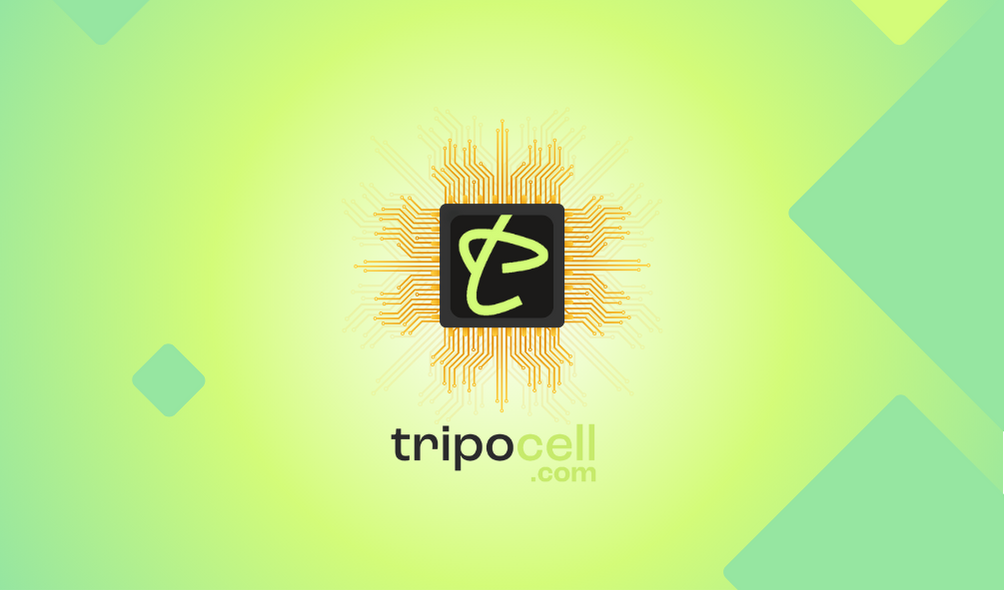How to install eSIM profile on iPhone?
How to install an eSIM profile on Apple phones?
Screenshots are for iPhone running iOS 16. The installation process may be different for devices of the same manufacturer/series. Some screenshots and operations may vary depending on software versions.
Note: Before installing an eSIM, make sure your iPhone is compatible with eSIM and connected to Wi-Fi or cellular data. If you want to install an eSIM on your current phone, send the QR code to another device.
Follow the instructions below to successfully install the virtual SIM card.
If you already have the Tripocell app installed, you can open the eSIM setup guide there. For this, go to My account > My orders > Details > IOS device.

Option 1 – Install eSIM using QR code
1. Go to Settings – Mobile and select Add Mobile/Data Plan.
2. Select with QR Code on the Cellular Setup screen.
3. Point your iPhone camera at the QR code that appears in your "Tripocell eSIM profile" or is sent to another device.
4. Follow the instructions on the screen. Once approved, proceed to the next step.



5. Label your plan as Tripocell for clarity. You can change the shortcuts later in Settings. Select "Basic" for iMessage, FaceTime, and Apple ID, or click Continue without selecting any.
6. If you want to start using mobile internet right away, select the newly added profile “ Tripocell ” as your default number for Mobile Data. Select "Primary" as the default number.


7. If you want to start using the Tripocell mobile internet package immediately, make sure that the "Tripocell" profile you added is active and its Data Roaming is also active.

After the eSIM is installed correctly, you are ready to activate and use Tripocell mobile internet! After activating your data plan, it may take 5-10 minutes for the eSIM to find a connection.
Option 2 – Install Tripocell manually
If you have trouble scanning a QR code or simply don't have another device, there is another option that allows you to enter the information manually.
Before installing an eSIM, make sure your iPhone is eSIM compatible and connected to Wi-Fi or cellular data. If you want to install an eSIM on your current phone, send the QR code to another device.
1. Go to Settings – Mobile and select Add Mobile/Data Plan.
2. On the Mobile Setup screen, select Enter data manually.
3. Then you need to enter the following: SM-DP+ Address , Activation code , Confirmation code (leave this field empty if not specified in the letter). All this information is in your "Tripocell eSIM profile".




4. Follow the instructions on the screen. Once approved, proceed to the next step.
5. If you want to start using the mobile internet package immediately, select the newly added “ Tripocell ” standard number for Cellular Data. Select Basic as the default number.


6. If you want to start using the Tripocell mobile internet package immediately, make sure that the Tripocell plan and also Data Roaming are active.

After the eSIM is installed correctly, you are ready to activate and use the Tripocell mobile internet package! After activating your data plan, it may take 5-10 minutes for the eSIM to find a connection.
In a few minutes, your new eSIM plan will be connected to the local network.
You can check eSIM status in Tripocell app. To do this, return to the Tripocell app and go to My account > My orders.

Note: For security reasons, once Tripocelli is installed on your iPhone, it cannot be used on other devices. Please DO NOT remove the installed eSIM, just turn it off at the end of your trip.
Thank you for choosing Tripocell! Please let us know if there is any difficulty. We are here for you!
Similar questions
Download Our Mobile App
Tripocell mobile app gives you convenience in 150+ countries. Activate eSim internet with us, be aware of our notifications and campaigns
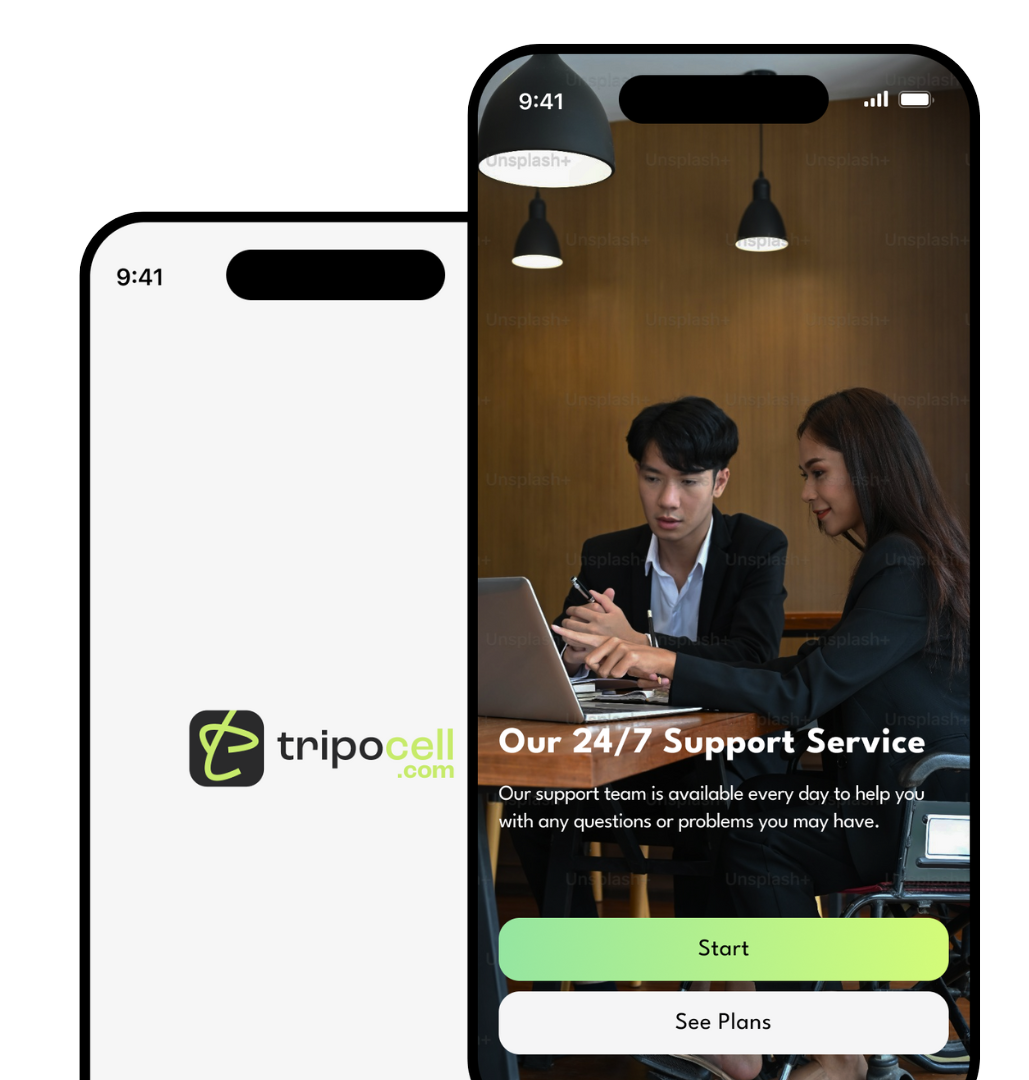

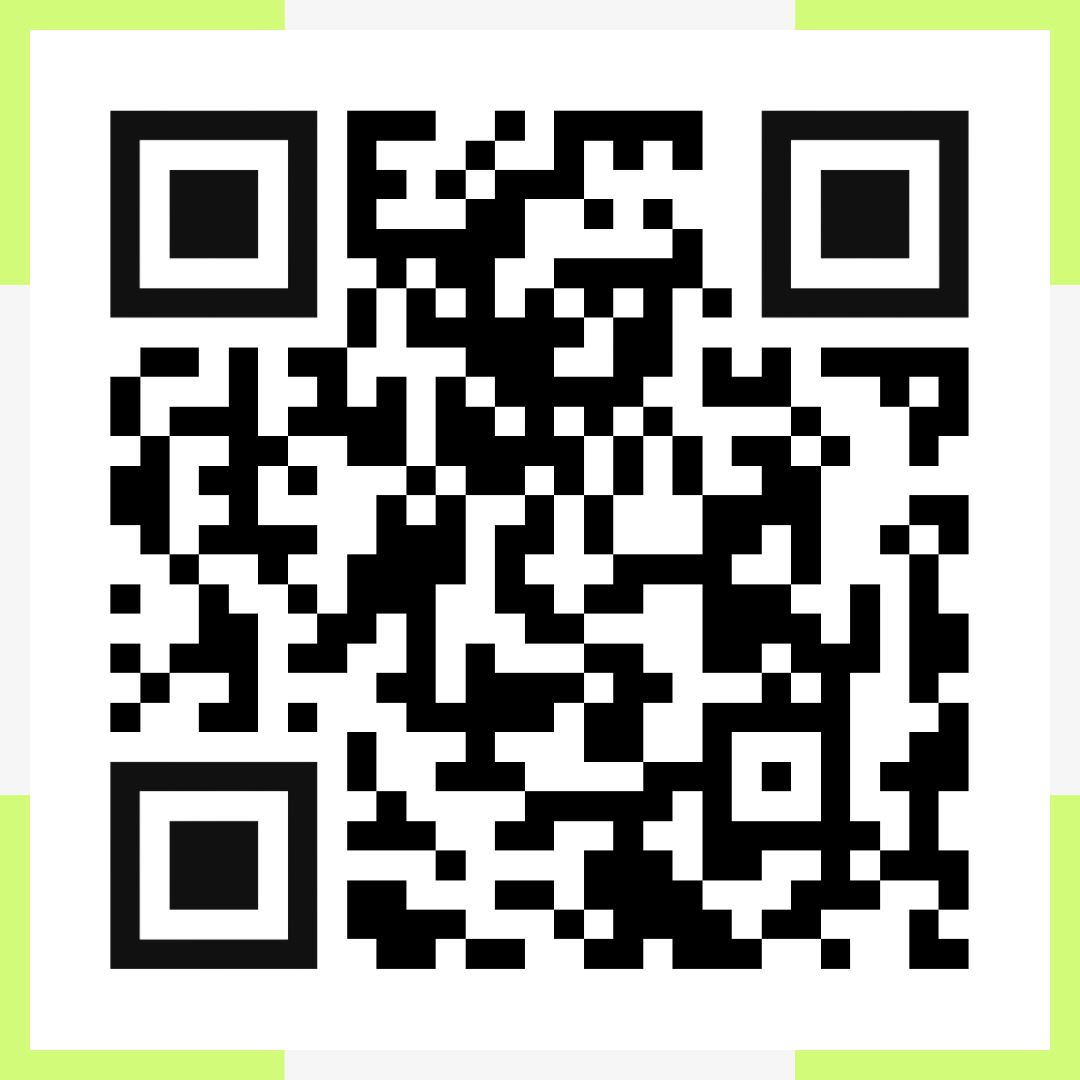
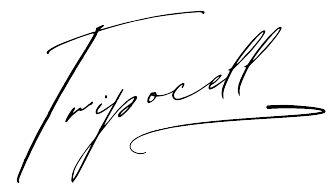
 Azərbaycan
Azərbaycan  English
English  Русский
Русский  Türk
Türk  Қазақша
Қазақша  Oʻzbekcha
Oʻzbekcha