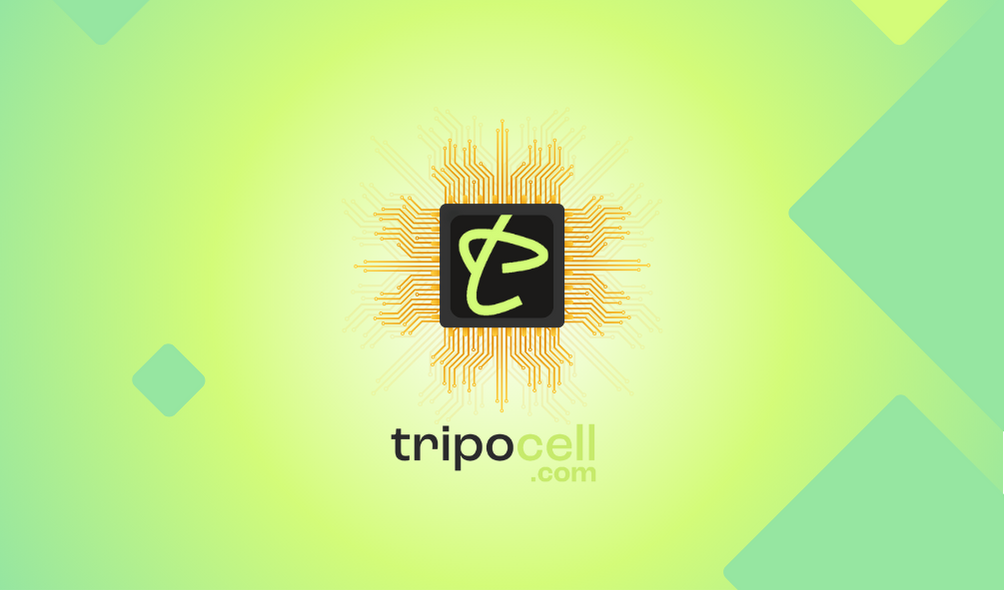How can I reduce internet usage on my smartphone while traveling?
You can check and change your data usage to make sure you're not using too much internet on your mobile data plan. It allows iPhone and Android phones to reduce the amount of internet they use when not in active use. Also, check the settings inside each app on your phone. Make sure photos, videos and other large files are automatically backed up only when a Wi-Fi connection is available.
Tips to reduce internet usage on iPhone
*Turn off mobile internet for specific apps and use maps, social media apps, email, videos, etc. reduce mobile internet usage for Go to Settings > Cellular or Settings > Mobile Data and scroll down to Mobile Internet Usage. Choose which apps get mobile internet access and which don't.
*Turn off automatic downloads for media files in messaging apps (WhatsApp, Telegram, Viber). Open WhatsApp or other messaging app. Go to Settings > Storage & Data. See Settings related to auto download feature and select Wi-Fi or Never for auto download.
*Turn off auto-update for the App Store or set auto-updates to only work over Wi-Fi. Go to Settings > iTunes & App Store > Use Cellular Data - disable it.
*Turn off Wi-Fi Assist. Go to Settings > Cellular or Settings > Mobile Data. Then scroll down and tap the slider for Wi-Fi Assist.
*Turn off mobile internet for iCloud Drive sync. Go to Settings > iCloud > iCloud Drive. Then scroll down and turn off Mobile Internet usage.
*Disable background software update. Go to Settings > Background app update and turn it off completely or allow it for certain apps. This setting prevents applications from sending and receiving data in the background using international internet roaming.
Tips to reduce internet usage on Android
UI elements or location of menus may differ for some devices.
*Disable auto-update in Play Store or set auto-updates to work only over Wi-Fi. Disable App Updates over Mobile Internet. Apps > Play Store > Settings > Auto-update apps > Set to auto-update apps over Wi-Fi only.
*Turn off automatic downloads for media files in messaging apps (WhatsApp, Telegram, Viber). Open WhatsApp or other messaging app. Go to Settings > Storage & Data. See Settings related to auto download feature and select Wi-Fi or Never for auto download.
*Disable background software update. Go to Settings > Internet Usage > Background Data. Turn it off completely or for some apps.
*Enable Data Saver mode. Go to Settings > Connections > Internet Usage. Click on Data Saver to access Data Saver settings.
*Disable Automatic Account Sync. Settings > Accounts > ... > Disable automatic sync.
*Disable Smart Network Switch (). This option allows you to stay connected when you have a weak Wi-Fi connection. Go to Settings > Connections > Wi-Fi > Advanced options. Turn off Smart Networking.
Similar questions
Download Our Mobile App
Tripocell mobile app gives you convenience in 150+ countries. Activate eSim internet with us, be aware of our notifications and campaigns
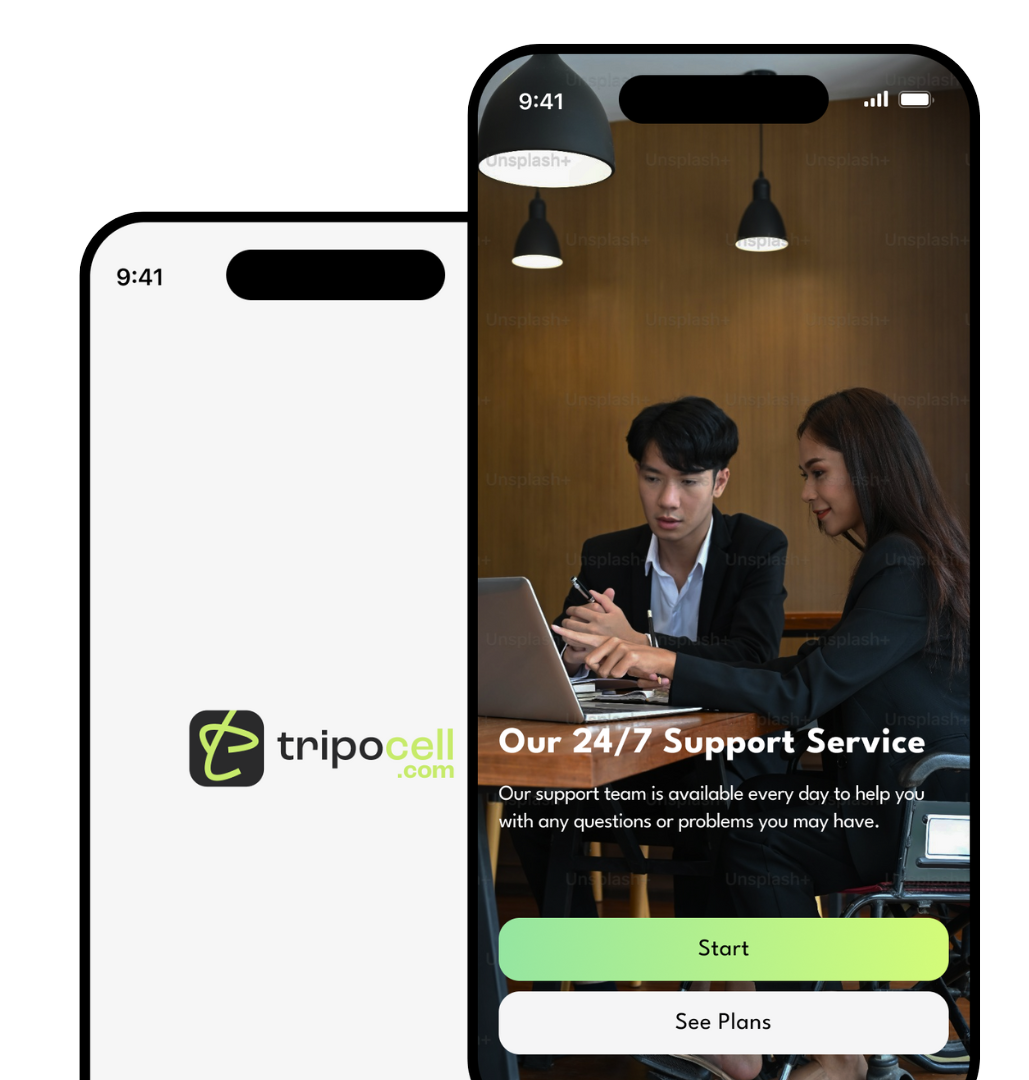

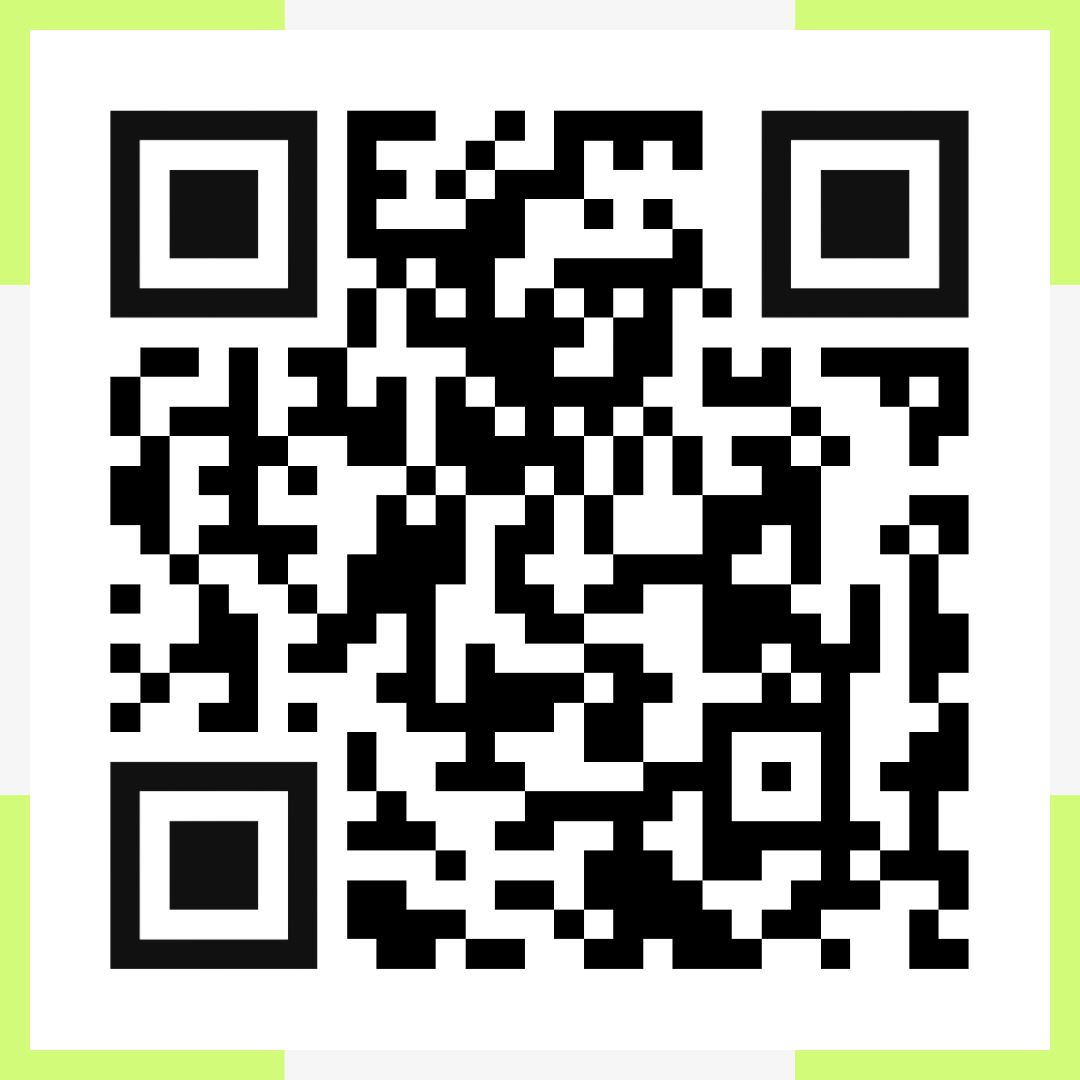
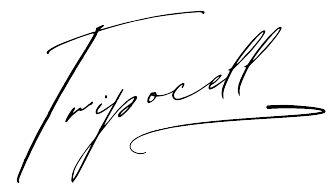
 Azərbaycan
Azərbaycan  English
English  Русский
Русский  Türk
Türk  Қазақша
Қазақша  Oʻzbekcha
Oʻzbekcha